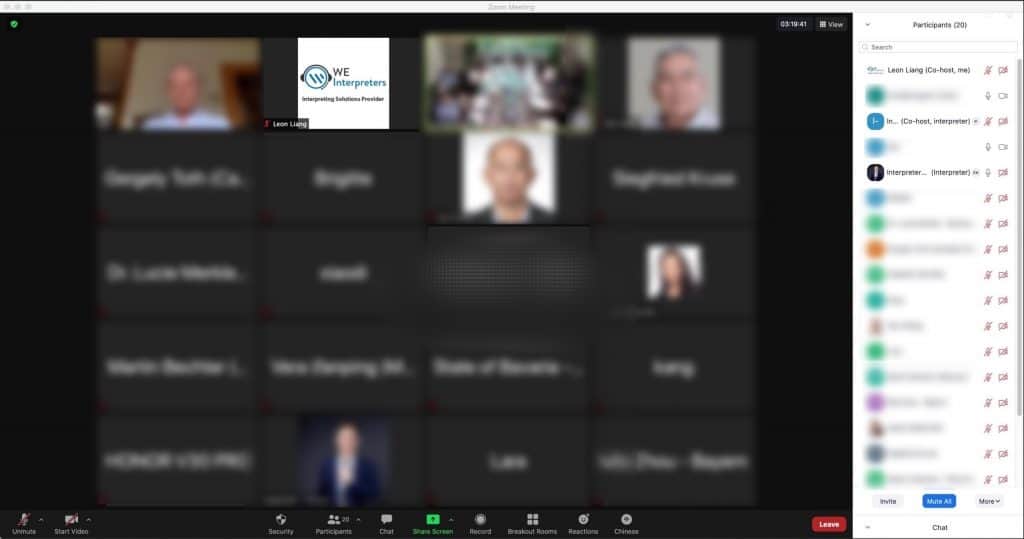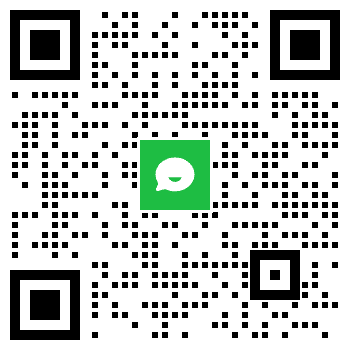Due to the Covid-19 pandemic, it’s become the most feasible way to host international meetings online.
But how can participants who speak different languages instantly hear the language they understand and use their own language to instantly interact with speakers or audiences of other languages?
We know that simultaneous interpretation can be applied on conventional meetings, during which simultaneous interpreters work in the simultaneous interpretation booth, and participants who need to listen to the translation only need to put on headphones and choose the channel.
But how to use simultaneous interpretation on virtual events?
Today we will share with you how to organize an online event (Videoconference or Cloud conference or Webinar) with simultaneous interpretation.
Preparation before the event
1. Determine the cloud conference platform software
The realization of online conference and translation is based on cloud conference platform software and translation feature / translation platform. Participants need to have a network to participate in the meeting through the software.
1.1 Popular cloud conference platforms
At present, the most commonly used cloud conference platforms in China and abroad are:
- Zoom
- Cisco WebEx
- Microsoft Teams
- Tencent Meeting
And the list goes on. Zoom and WebEx are the most commonly used platforms worldwide, and Tencent Meeting is relatively well-known in China.
Among them, Zoom, WebEx and Tencent Meeting have their own simultaneous interpretation feature. Teams does not have simultaneous interpretation.
1.2 Make sure your account supports the simultaneous interpretation function
Although Zoom, Webex and Tencent Meeting have simultaneous interpretation feature, not all account types support it.
Zoom’s Business and Enterprise accounts support simultaneous interpretation. Free accounts and Pro accounts do not support simultaneous interpretation.
Business account costs around 1,999 USD per year. If you do not use it frequently and feel that a business account is not worthwhile, Swift Horse Translation can offer our RSI service as a bundle, including Zoom usage.

Only the Enterprise account of Tencent Meeting supports simultaneous interpretation. The personal and commercial accounts do not support simultaneous interpretation.

1.3 Enable Simultaneous Interpretation
Steps to enable the simultaneous interpretation function in Zoom: click here, and then follow the steps below.

Steps to enable the simultaneous interpretation function in Tencent Meeting: click here , and then follow the steps below.

1.4 How to use remote simultaneous interpretation with cloud conference platforms that don’t have built-in support for simultaneous interpretation.
If your company has purchased a cloud conference platform that does not support simultaneous interpretation and wants to implement simultaneous interpretation on the basis of this platform, you can use an independent third-party simultaneous interpretation platform to integrate it to achieve the simultaneous interpretation function.
Akkadu is an independent remote simultaneous interpretation platform and is compatible with most conference platforms on the market.
For example, the conference platform is Microsoft Teams, and the translation platform is Akkadu.
In addition to participating in the meeting in Teams, all participants need to use another device, such as a mobile phone, to listen to the translation by scanning the QR code of Akkadu (no login, no registration, just scan the code). The interpreters only need to interpret from the backend of Akkadu, without a need to join the Teams meeting room.
To put it simply, what Akkadu does is to transmit the audio or audio + video in Teams to Akkadu, so that the interpreter can hear the audio in Teams and interpret it in the backend of Akkadu.
This article will not explain in depth how Akkadu is used in detail and how much it costs. Customers with needs in this regard can contact us for further help.
1.5 Enable the co-host feature
Specific steps: Click here and follow the prompts to enable co-hosts.

1.6 Enable break-out rooms feature (optional)
Click here and follow the steps to enable the break-out rooms feature.

2. Schedule the meeting and send the meeting link to the participants
The following uses Zoom as an example.
2.1 Arranging meetings and matters needing attention
Thanks Samuel for the recording
As mentioned in the video.
1) Select “Schedule” meeting, do not select new meeting;
2) Select “Auto Generate” for the meeting number;
3) Check “Enable Language Interpretation”. (If you can’t see this option, either the account does not support it, or it is supported but not enabled. See the introduction in 1.2 and 1.3 to enable it.)
2.2 Share the meeting link to the participants and remind them to wear headphones when participating in the meeting
For online meetings, if the operation is improper, it is easy to cause noise, leading to that the interpreter cannot hear the content of the speaker clearly, and thus influencing the interpretation quality.
Therefore, there are some notes that the host needs to inform the participants.
1) Wear headphones to listen to the translation, and try to choose wired headphones.

Thanks Samuel for organizing
2) When not speaking, mute the microphone.
3. Pre-meeting test
There are often many uncertainties for online meetings, and in order to ensure the smooth progress of the meeting, it is necessary to conduct a test / rehearsal in advance.
3.1 Communicate with the translation company to arrange a time for pre-conference testing
Try to schedule a test as early as possible. For example, 2-3 days in advance, or a week. Because it’s needed to find a time when your company host, the translation company staff and translators are all available, it is necessary to communicate well in advance.
3.2 Notes for testing / rehearsal before the meeting
1) Try to test in the same network environment as the day of the meeting. This will allow you to better mentally prepare for the network status on the day of the meeting. If the network is poor on the day of the test, there is time to adjust.
2) Try to operate all the operations to be performed on the day of the meeting to get familiar with it.
3) Translators take the test generally to test the network environment. The main purpose of the test is not to test the competence of the translator. (This point should be considered before determining the translators. Through the translator’s resume provided by the translation company, you can have a general understanding of the translator’s level)
4) Generally, translation companies will provide 30 minutes of free testing time. Additional charges may apply for overtime. So try to manage your time.
4. Provide event-related materials for translation companies to prepare
Although simultaneous interpreters are known for their capability of mastering both languages, the more detailed the information provided by the client, the more fully prepared the interpreter can be, and the better the translation effect will be. It doesn’t do any harm to help interpreters prepare more.
Commonly used materials include: guest list, their titles, meeting agenda, guest speeches (if any) and so on.
Of course, if there are other materials, they can also be provided to the translator for preparation, the more detailed the better.
Meeting start and ongoing
1. Enable the interpretation feature
When scheduling a meeting, you can fill in the interpreters’ information. If you do this, the interpreters will automatically be set up as interpreters when they enter the meeting.
But sometimes, even though the interpreters’ information has been filled out when the meeting is scheduled, the interpreters are not assigned the role of interpreter after entering the meeting room. In this case, you need to set it manually. Same as the steps below.
If no interpreter is set when the meeting is scheduled, you can assign a participant as the interpreter after the meeting starts, as shown in the video below.
Thanks Samuel for the recording
2. Set interpreters as co-host
The main purpose of setting interpreters as co-hosts is that after the host has clicked “Mute all”, the voice of the interpreters can still be transmitted through the translation channel (to avoid the interpreter being muted).
Here’s how: in Zoom meeting, move the mouse to the avatar of the translator in the list of participants on the right (if you don’t see the right panel, click the participant icon at the bottom of Zoom)> Click the “More” icon on the right>, Select “Make co-host”.
3. Allow participants to share their screen
In an online meeting, if the participants need to share PPT and other materials, they need the permission to share the screen.
This feature is frequently used and is easy to set up.
After the host enters the Zoom meeting, click the “arrow” icon on the right side of the green share screen button and select “Multiple participants can share simultaneously”. Or, simply set the participant as “Co-host”.

4. Other frequent operations
4.1 Mute participants
To keep the venue quiet, the host can click Mute All. This prevents noise from reaching the meeting room, allowing the interpreter to hear it more clearly.

4.2 Ask to start video
Move the mouse to the participant whose camera you want on, click “More”, and click “Ask to start video”.
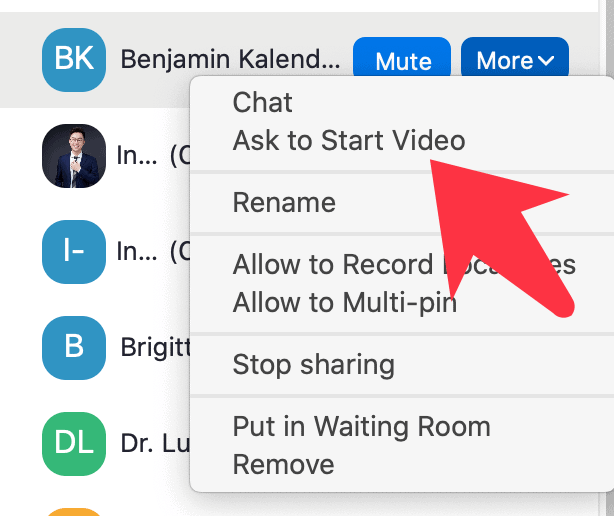
4.3 Meeting Recording
Click the record icon at the bottom of Zoom meeting to start recording. The recorded video will be saved on the computer after the meeting.
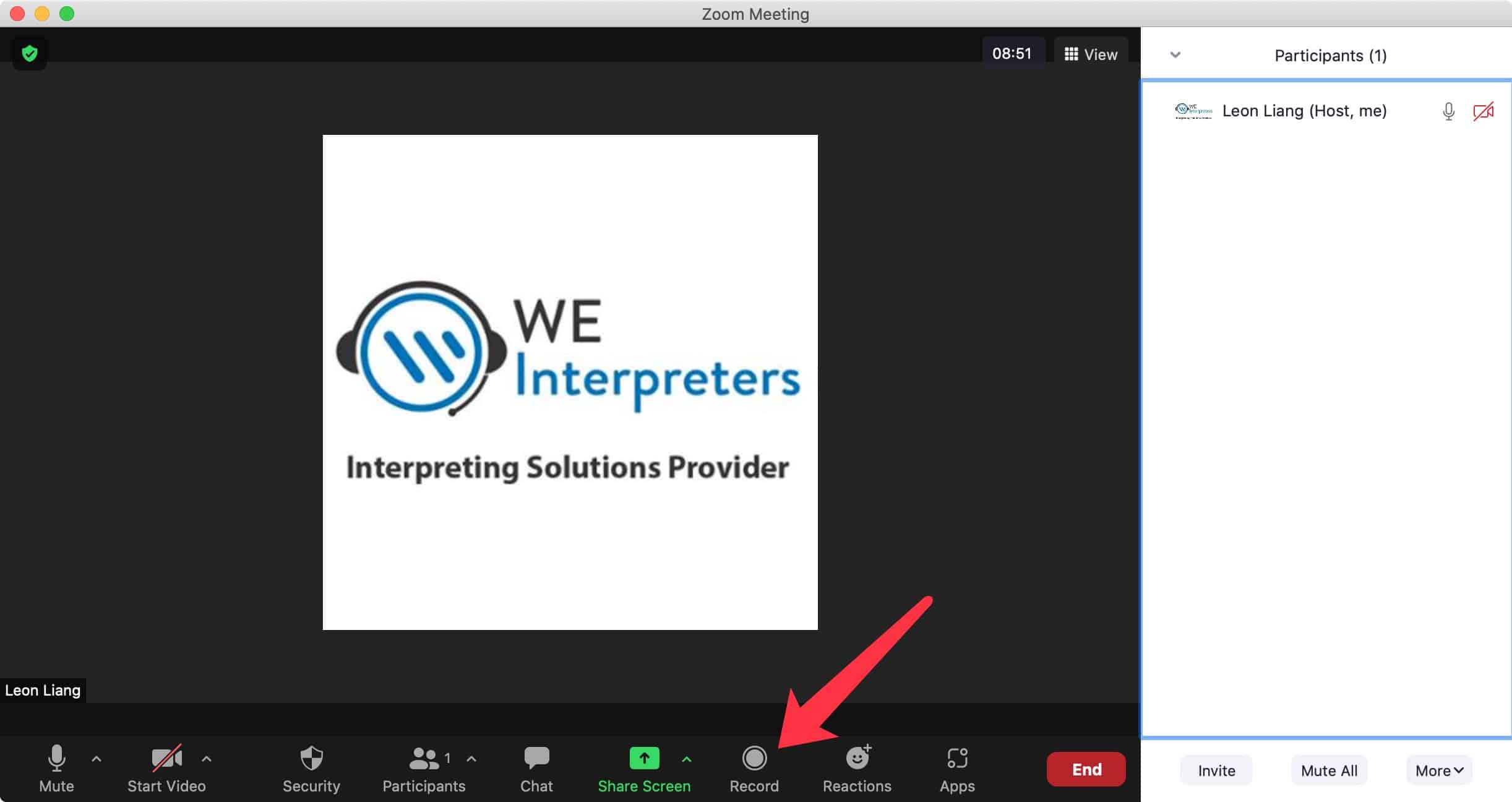
If the recording time is long, remember to check the hard disk space of the computer first. Make sure there is enough space. Zoom’s official website shows about 200MB of storage space per hour for video. But it’s better to reserve some more.
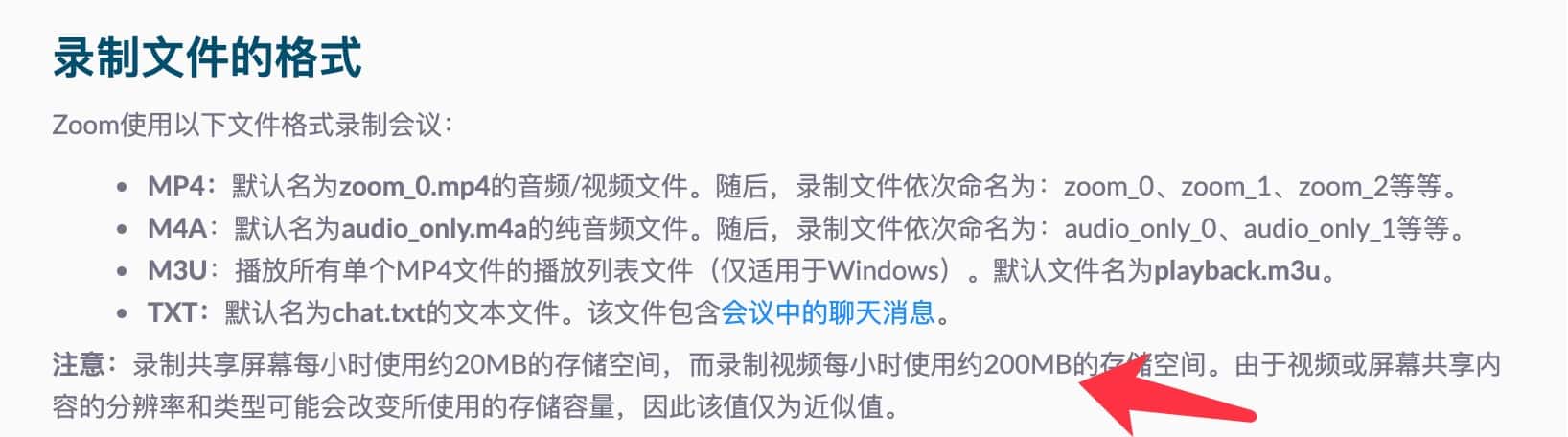
If you need to record Chinese and English (or any other language) separately, it is best to arrange in advance that each language will be recorded by one participant. (For example, participant 1 records the Chinese channel, and participant 2 records the English channel).
Note: The host needs to give the participants permission to record video. The operation method is as follows: Click the participant button at the bottom of Zoom interface, find the participant on the right panel, click More to the right of the participant’s name, and select Allow recording.
4.4 Group discussion
When you need a breakout session, just follow the video at this link .

4.5 Swap sharing screen
Suppose a guest who needs to share screen is using an external monitor. In this case, if the guest needs to share the PPT, they can switch the screen to be shared after clicking the share screen button, as shown in the figure below. In this way, the sharer can display the preview mode of the PPT on one monitor and share it with others in full screen on the other screen.

After the meeting
1. Recorded file location
Zoom meeting recorded files can be found by clicking “Meeting” at the top of Zoom and “Recorded” on the left.
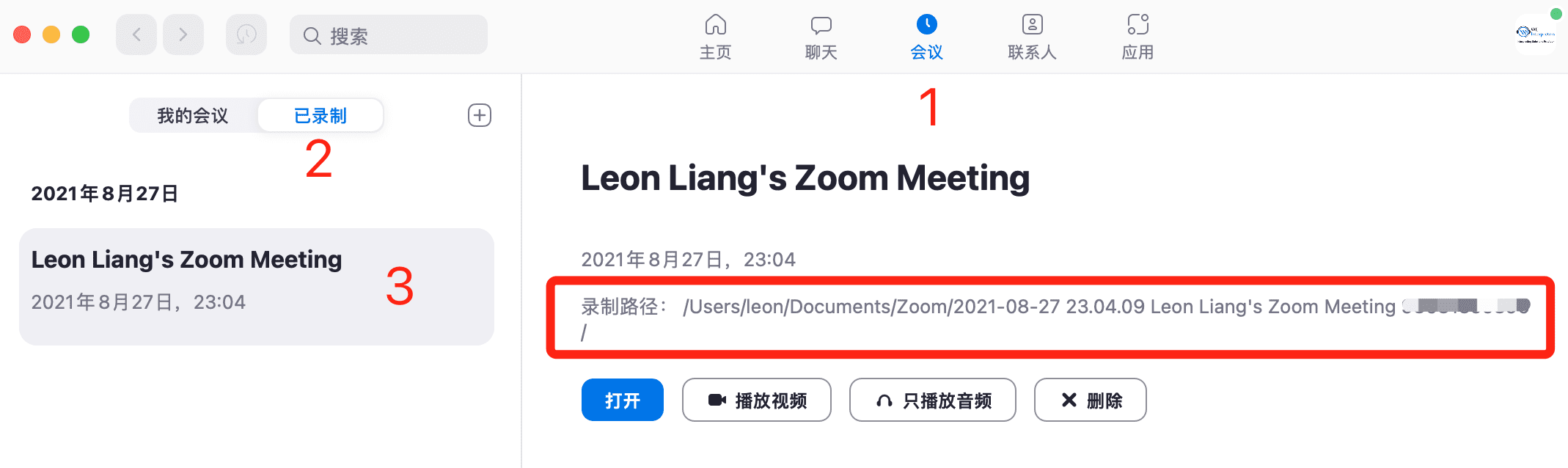
Click “Open” will open the folder where the file is located.
2. Edit the recorded file
Recorded files saved locally include audio and video files, which can be used or edited as needed.
Above is the process of organizing an online event with remote simultaneous interpretation and the matters to pay attention to at each stage. Hope it will be helpful to customers in need.
If you have any questions, feel free to contact us for a free consultation and simultaneous interpretation quote.